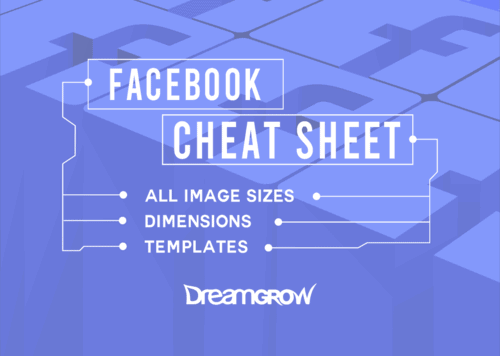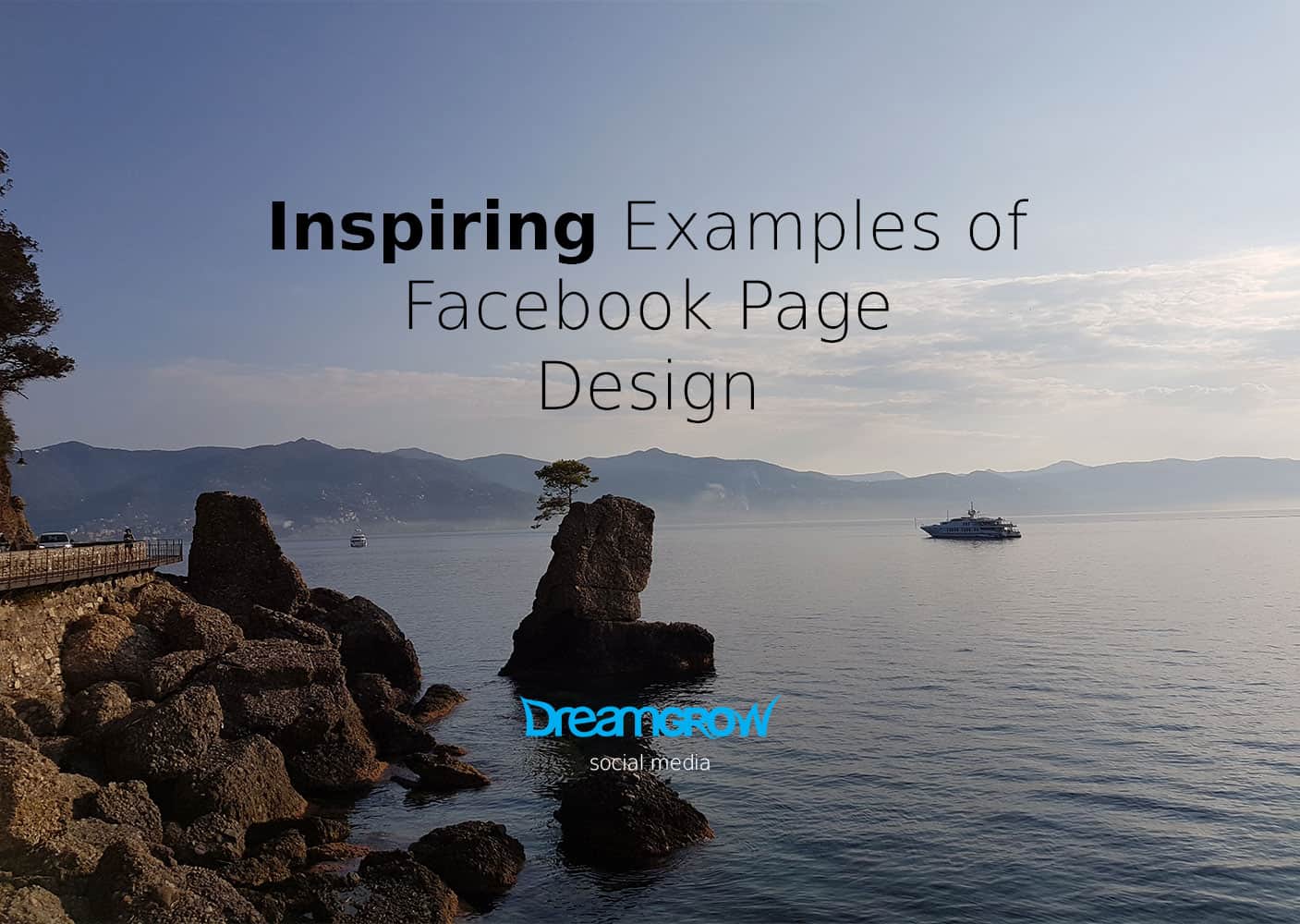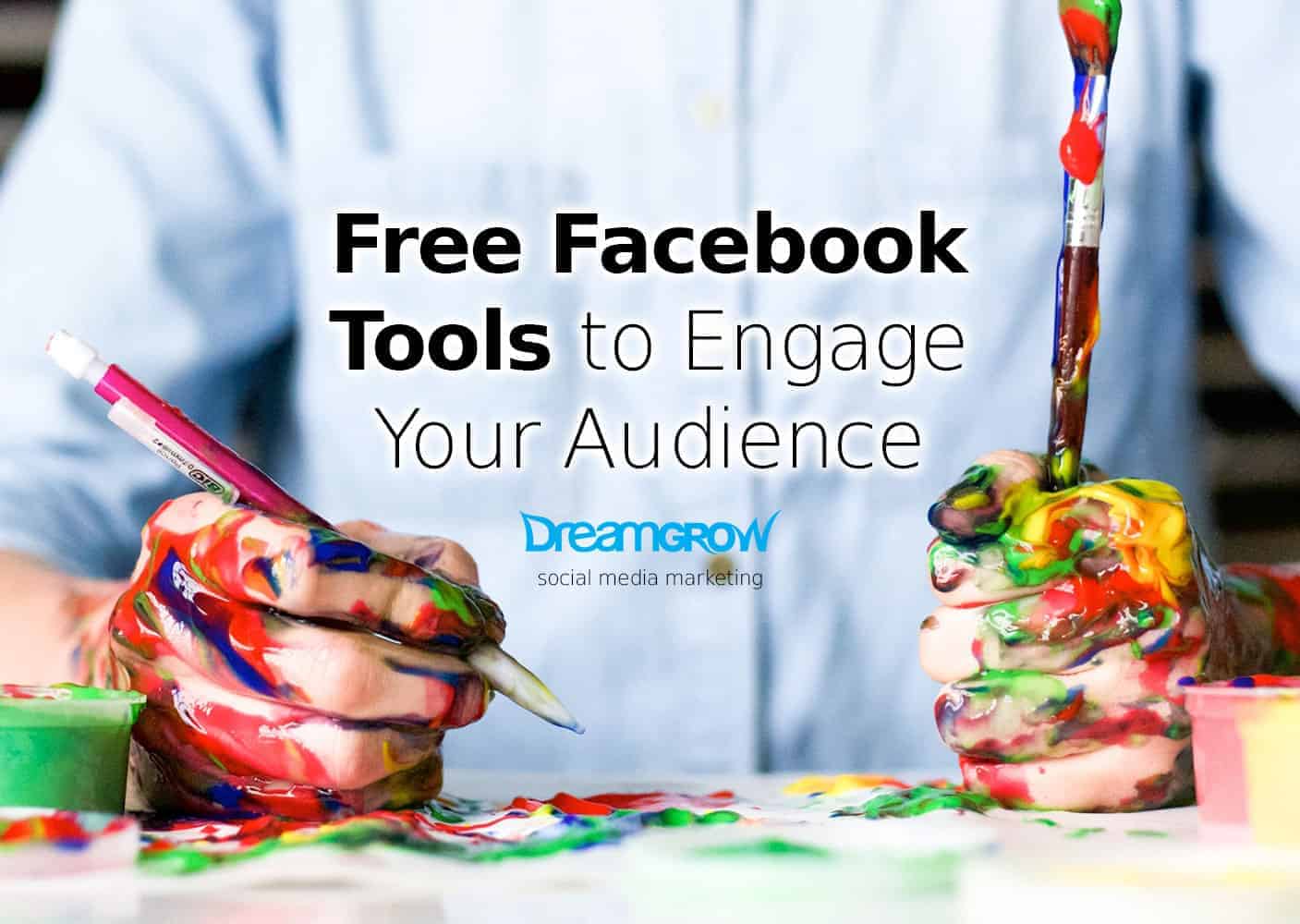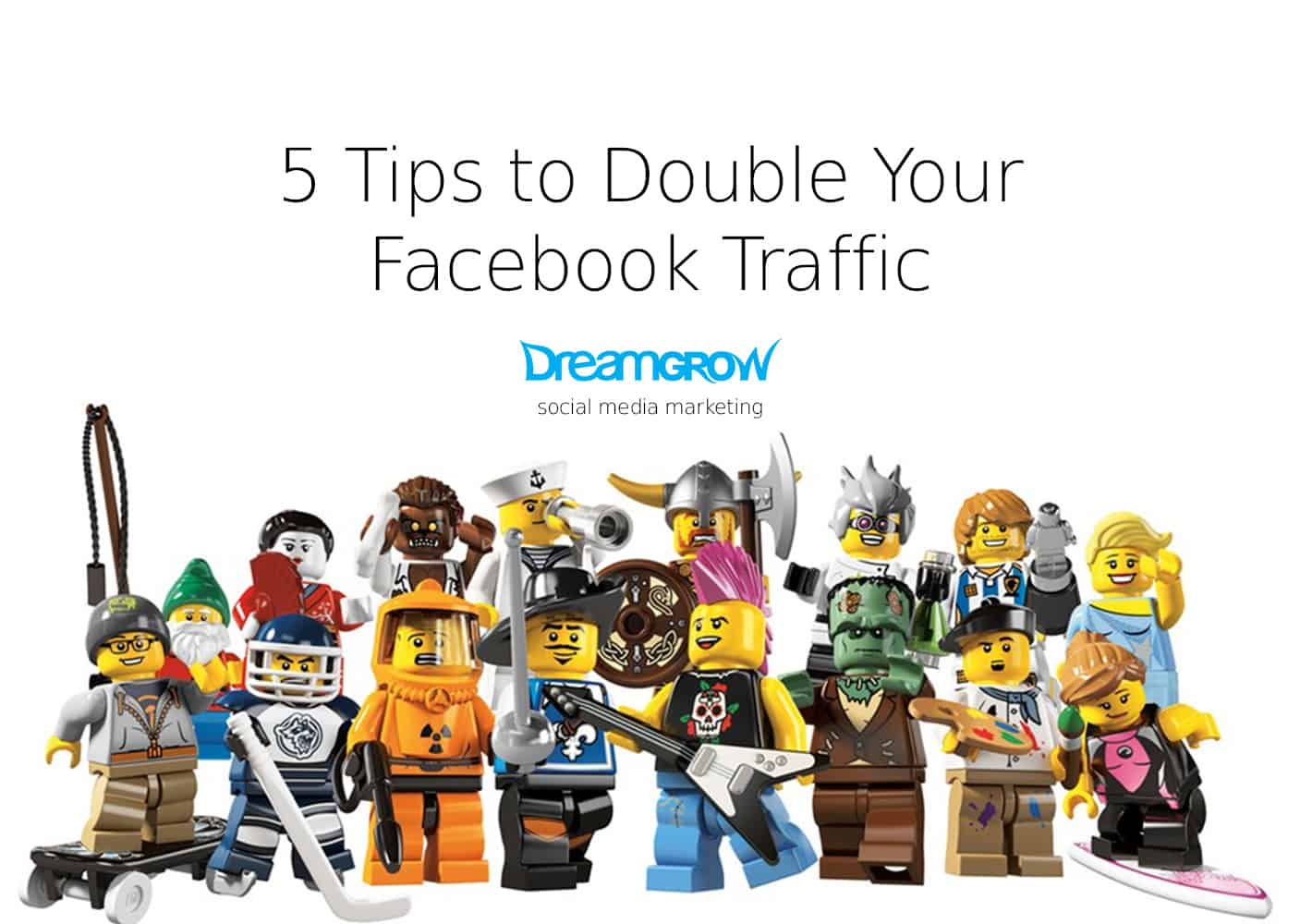It seems that Facebook has launched a new feature called ‘interests‘ where users can make a custom list of fan pages and people they like.
In other words, a feature almost identical to Google Plus' circles feature. The new feature is probably launched because of the overwhelming amount of connections the average Facebook user already has.
It's already known that we don't see all of the posts from our connections thanks to EdgeRank. Now, we can customize who we want to show up in our news feed and who's posts to follow.
For those who are in a hurry, here's a round-up of what's new
- You can add pages to your interest list. You can even add pages that you haven't liked
- You can share the interest list with your friends or make it public. If that's not your thing, you can also keep it private
- You can add friends to feature on your interest list
- The interest list will be a news feed that you can control
- You can edit the post types that are displayed
- You can post the link to your list on your timeline, on your page, post it in a group or send it via a private message
- Get suggestions about similar pages
Keep reading to learn how to set up, edit and use the new feature.
Create a new list (duh)
Create a new list simply by going here or visit a Facebook page you have already liked. You will see that now page's have a ‘liked' box even after you have already liked them.
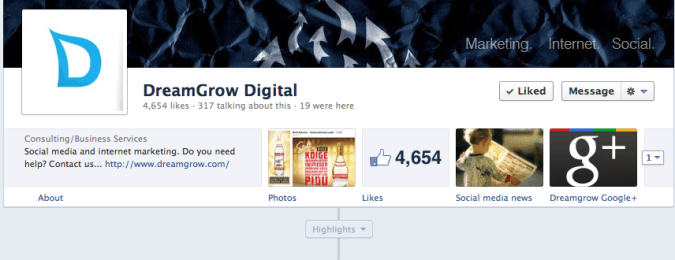
Click on the liked button and a new box will open, such as this:
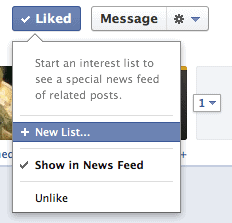
You will first need to make a new list by completing a few steps. First, make sure the page is highlighted and after that click next. You can add pages and edit the interest list later on, so don't worry about it for now.
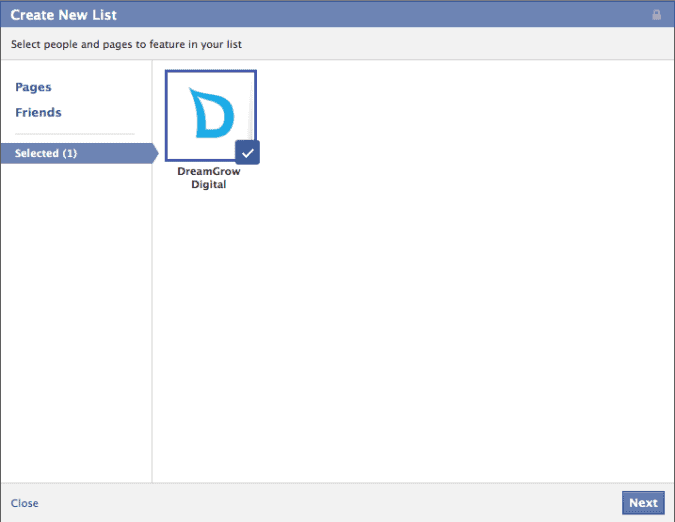
The next step is to customize the interests list by selecting your visibility level. Do you want to keep this list private or share with your friends? There's also an option to make the list public.
Don't forget to put a name to your new and cool interest list. And you're done!
If you choose to create your new list via this link, the steps are similar. Just click on ‘create list', search for pages and complete the same steps.
Add more pages to the list
A list of just one page would be pointless, wouldn't it? Start filling your interest list with brands you want to connect to. You can add more pages by visiting any brand page you've already liked and clicking on the ‘liked' button. A box will open which will give you an option to add the page to an existing list. As you can see, I've decided to make a Social Media list. How original!
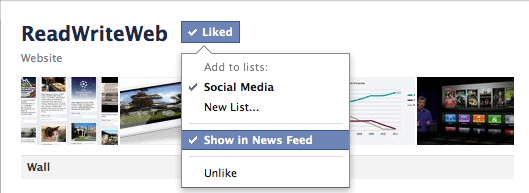
Another way of adding pages to your list:
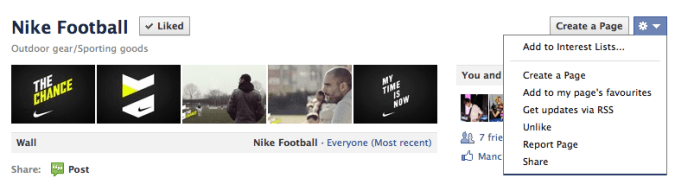
Go and check out your new feed
Basically, you now have a controlled news feed. Go check it out! You can access the news feed any given time by going to your Facebook home page and selecting the list from the left hand column. It should be somewhere around here:
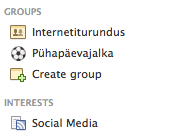
And if you click on the name, you will see the newsfeed of your interest list. It will look something like this:
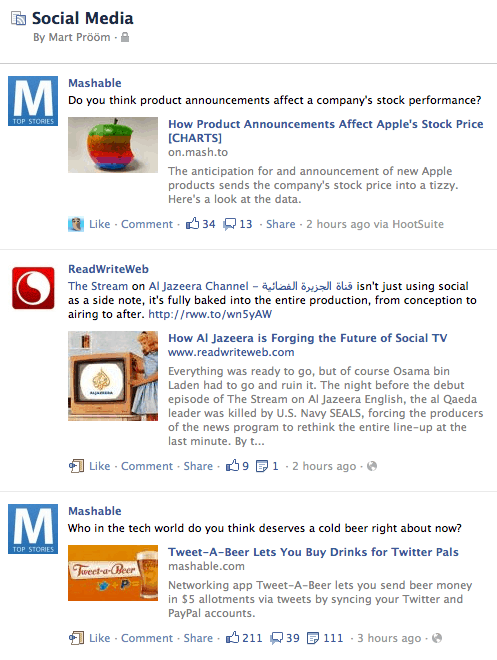
Edit your list settings
Now that you've completed your initial setup and added some pages to your list, it's time to start editing your settings.
For example, you can control the post type's that will be displayed on your interest list's news feed. So you're not interested in games and other frictionless activities? No problem as you can simply remove them from the list of displayed post types. Click on ‘manage list' button on the upper right hand corner and then ‘choose update types'. Untick anything you're not interested in.
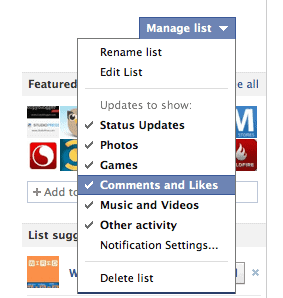
You can actually add your friends to the same interest list. Add friends or more pages to the list by clicking ‘edit list'.
Share the list
You can share your interest list on your timeline, on your page, in a group or through a private message. Handy! To share the list, simply go to your interest list news feed and click on the ‘share button' which is featured on the upper right hand corner.
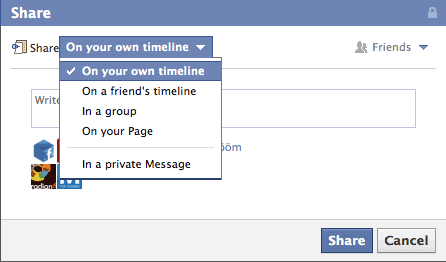
Page suggestions
This is great! Once I had set up my Social Media list, Facebook instantly started suggesting other pages I might like. I actually discovered a few pages that I haven't even heard of.
Will you use it?
For power users, this is certainly a great feature. It remains to be seen if the masses will be fascinated about this new feature though. In principle, we can make new cool lists featuring only the content that we want. However, I really like the simplicity of Facebook's ‘one feed only' way of doing things.