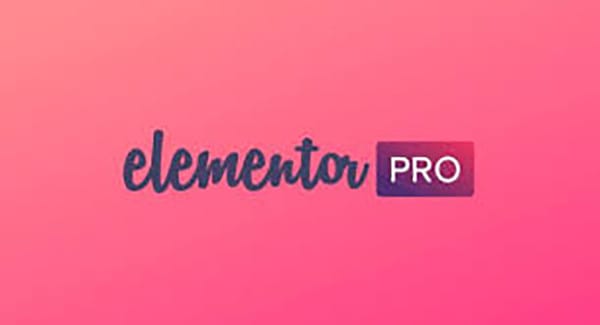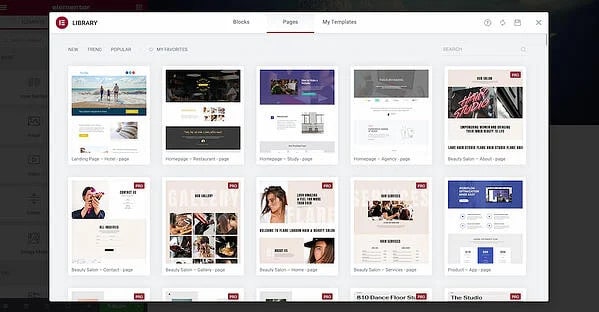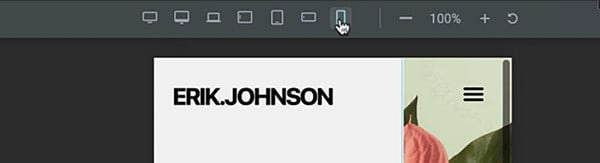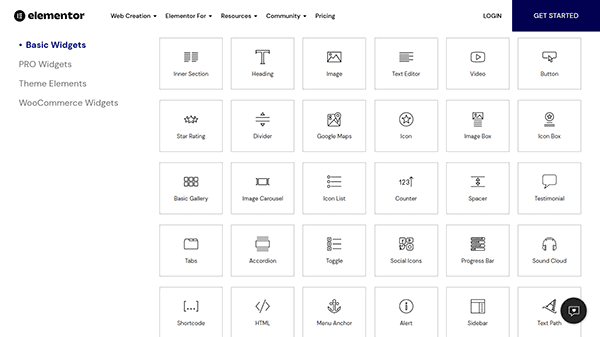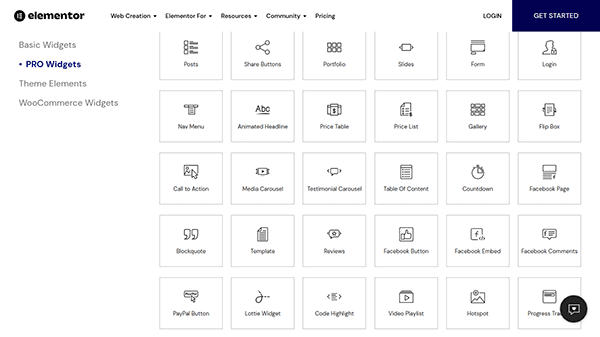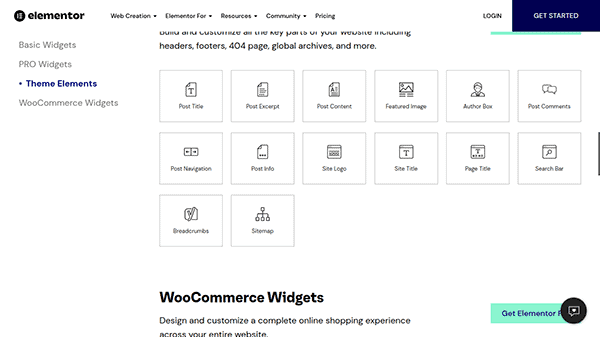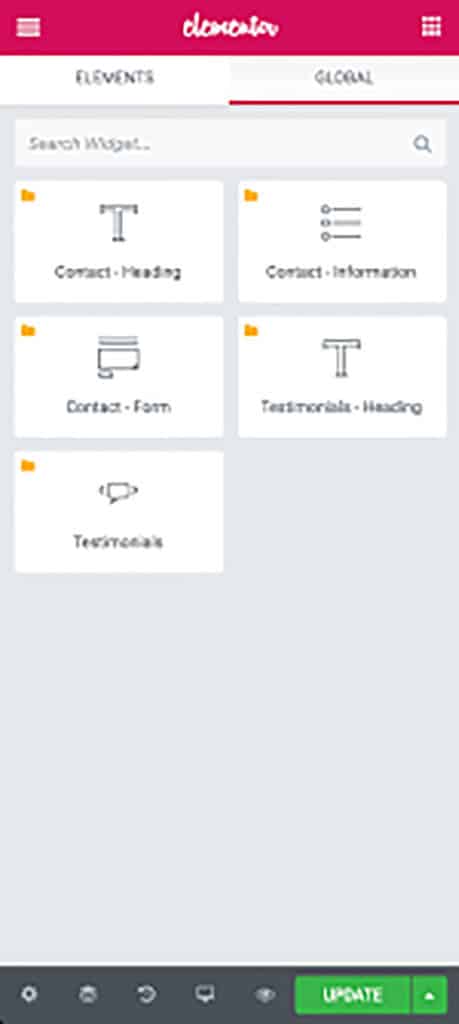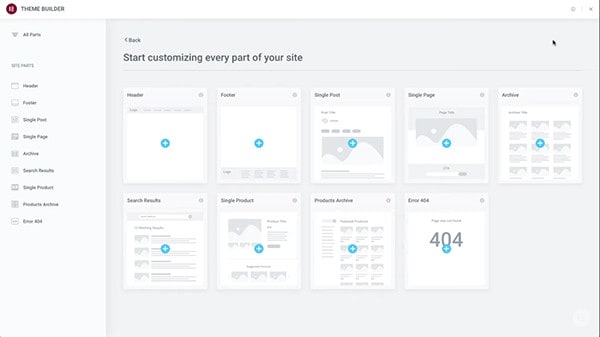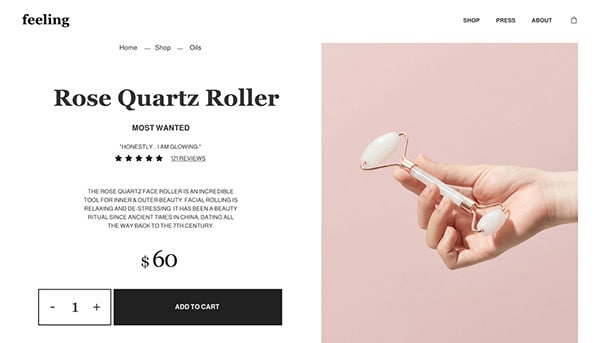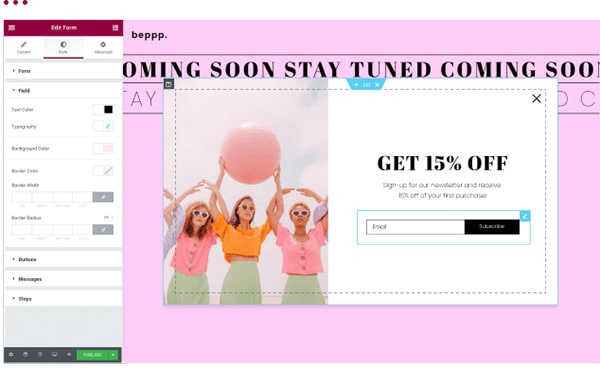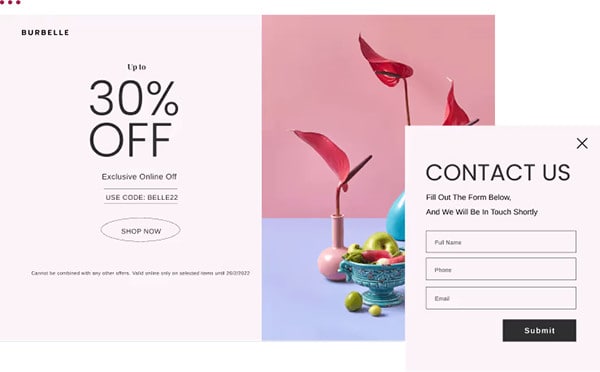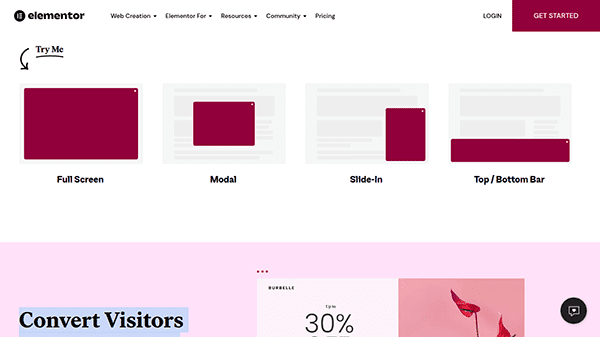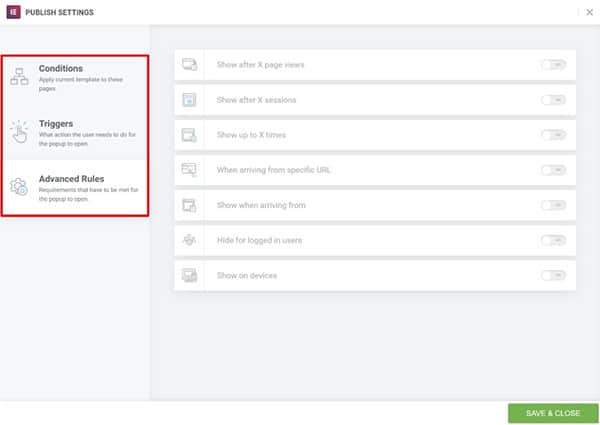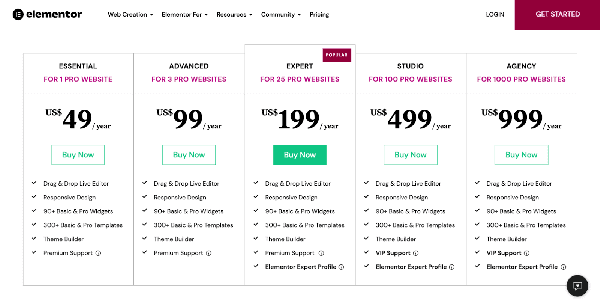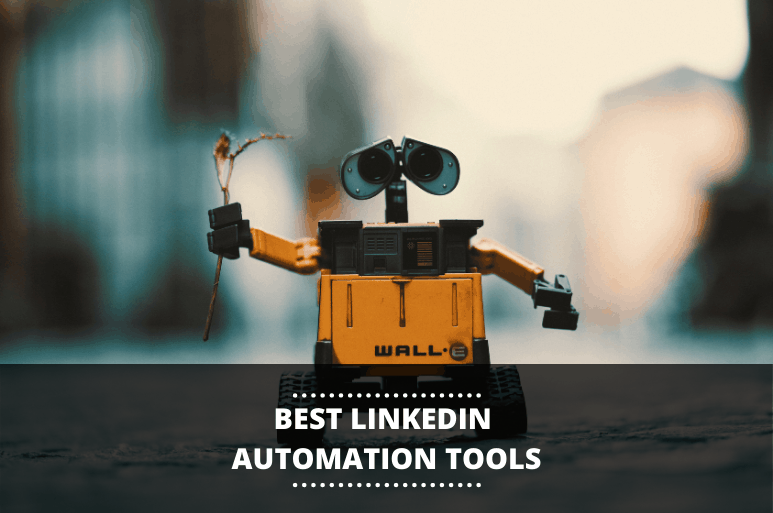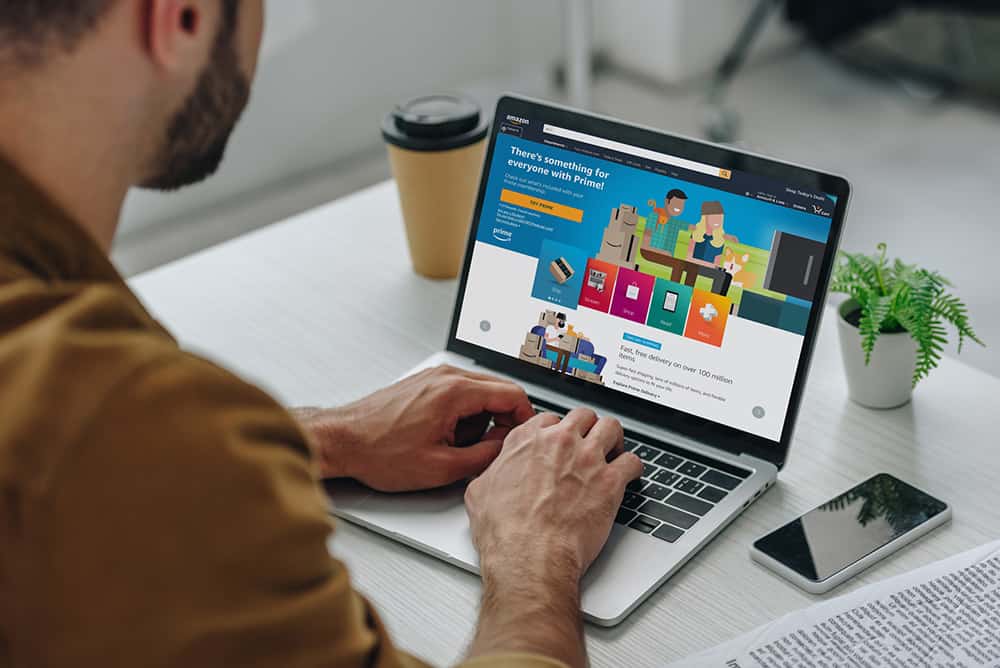Need a tool to create a unique WordPress site from scratch but don’t know how to code AND don’t have the budget to hire a professional website designer?
Join the club.
I’ve got the perfect solution.
Elementor – the all-inclusive solution to create, manage and host your WordPress website. And word has it that it’s a fantastic page builder that saves a ton of time and money.
But is Elementor really that good?
Well, that’s exactly what I’ll be discussing in this Elementor review. I’ll look at its features in detail, including the drag-and-drop editor, widget and template libraries, advanced web creation capabilities, customization, integrations, and much more.
Let’s dive right in and see if this plugin is the one you’ve been looking for all along.
Our Verdict – Is Elementor Worth it?
You want it straight?
Yes, Elementor is totally worth the hype.
It’s an amazing WordPress add-on with countless free templates and widgets. That means you can start using the plugin without signing up for a yearly subscription.
Moreover, the front-end page builder, live editor, pre-designed templates, and clean interface makes page building and website creation a breeze.
But what really makes Elementor popular is:
- It has a forever free version
- Can be integrated with any WordPress theme
- Easy-to-use drag-and-drop editor
- Unlimited customization options with 30+ basic widgets and 30+ basic templates
- Doesn't require coding knowledge
- Easily build responsive websites
Hang on.
If this sounds too basic and limited, you can simply upgrade to the premium version of Elementor Pro.
You’ll get access to:
- 90+ Basic and Pro widgets
- 300+ Basic and Pro templates
- 60+ Pro Website Kits
- Create your own theme with the Elementor Theme Builder
- Premium support
- and more.
Yep, this tool has all the features you need regardless of your experience – newcomers to the digital landscape and professional developers / designers can benefit from this visual page builder.
In short, Elementor lives up its reputation of being one of the best website building platforms on the market. And by the time you reach the end of this Elementor review, you’ll see why.
Want to try Elementor? Click here to give it a shot!
Elementor – An Overview
Let’s start this review by looking at the free version of Elementor. We’ll discuss the Pro version later on.
What is Elementor Used For?
Elementor is an all-in-one plugin solution that helps you create unique and more visually appealing websites. With this drag-and-drop page builder, you can produce all kinds of pages, including landing pages, sales pages, custom forms, and more.
Wait.
That sounds pretty much every plug-in pagebuilder, right?
So what’s so unique about THIS plugin?
Elementor is by far the most popular plugin of its type in existence. The reason being it's so insanely easy to use and create any type of WordPress websites. That makes Elementor perfect for users of all levels, including total beginners and complete design gurus.
But what makes Elementor the perfect one for me is you’ll be up and running in mere minutes even if you have zero coding knowledge – unlike other competitors out there!
There’s more.
Elementor’s flexible customization allows you to create all kinds of unique WP sites with its advanced styling, layout options, and design elements. Now you can tweak different aspects until you have an awesome site.
What are Elementor’s Core Features?
Elementor provides all the features you need to give your website high-end designs and advanced level capabilities. It's so easy to add anything to your pages. button, pop ups, progress bars, you name it. There are 90+ widgets and infinite design options.
But to give you an idea of what the platform has to offer, here are some of Elementor’s unique professional features:
- Template Library
- Video Lightbox
- Box Shadows
- Background Overlays
- Hover Effects
- Headline Effects
- Testimonials
- Animations
- Shape Dividers
- Icon Box
- Social Icons
- Gradient Backgrounds
And much much more.
So you’ve got everything you need for designing your posts and pages.
Who Should Use Elementor?
Elementor has over 5+ million active installs. Impressive but not surprising, considering that Elemebtor is the best WordPress page builder.
So who can use it?
Anyone! Elementor is literally for everyone, especially web designers, developers, agencies, marketers, SMBs, etc.
What are the Main Benefits of Using Elementor?
The default WordPress editor doesn’t have a lot of design options. Plus, you can’t see how the design layout looks until you click the preview button.
This is what’s different about Elementor.
Elementor lets you see everything in real-time, from design to inline editing. That means that the entire process is completed directly on the page, without the need to go to preview mode. And since you can see the results on the spot, you can make adjustments right away.
But wait. There's more!
Elementor has thousands of design options and pre-built widgets for any type of page imaginable. If you need it, Elementor has it.
The live visual builder and drag-and-drop capabilities are the top benefits of this plugin. It offers the flexibility you need to effortlessly design and customize your WordPress website, even if you don't have CSS or HTML knowledge.
What Do I Need to Run Elementor?
In order to run Elementor, you must use WordPress 5.0 or greater and PHP 5.6 or greater. In fact, it’s better if your host supports PHP version 7.0 or greater and MySQL version 5.6 or greater.
Our Detailed Elementor Review
With the intro out of the way, it’s time to dive deeper into this Elementor review.
Let’s take it from the top and learn how to install the plugin.
Installation
Elementor is easy to install.
There are two ways you can do this:
Install Via WordPress Dashboard
Follow these steps:
- From your WordPress Dashboard, click on the Plugins page > Add New.
- In the Search field, enter Elementor and select Elementor website builder.
- After installation, click Activate.
Here's Elementor's own video on it:
Install Via Elementor.com
Another way to start using Elementor is to go to the website, and download the plugin.
- Enter your email address and you’ll be directed to the WordPress dashboard.
- Click on the Plugins page -> Add plugin-> Upload the Elementor plugin.
- Install and activate the plugin.
Yes, it’s really that simple.
Now, let’s take a closer look at the Elementor interface and learn how to use Elementor to build your web pages.
The Elementor User Interface
When you want to create a custom post or page, you’ll start from the default WordPress editor.
Once you click on this button, you can use the Elementor page editor, which will look like this:
As you can see, the Elementor interface is clean and intuitive. And it’s beginner-friendly, so you’ll be up and running within minutes. All you need to do is choose one of professionally designed templates and customize it.
Before you start editing, let’s take a moment to understand how the Elementor interface works. The basic design structure is made up of three main parts:
- Sections – Sections divide the page into horizontal rows. A page can have as many sections as you want. When editing a template, each section is outlined in a blue border.
- Columns – Column divide the sections into vertical portions. Each section can have one or more columns. When editing a template, each column is outlined in a black dotted line.
- Widgets – Widgets allow you to add content elements inside a column. Elementor provides countless drag-and-drop features you may need to build your custom post or page. To add a new module, simply click, hold, and drag the widget to where you’d like to add it.
- Style – You can change the settings and design of the section, column, and widget. All you need to do is select it to open the settings in the sidebar. For example, if you want to edit a button, here are the options:
Just to recap, in order to build a page using the Elementor interface, use the following page structure hierarchy:
Page → Sections → Columns → Content → Styling
With this quick tour of the Elementor editor, you’ll be able to understand the features that I’ll discuss in the next section.
Features and Benefits that Make Elementor Stand Out
Now we can start the fun part –
What makes Elementor such an awesome tool?
Besides answering this question, I’ll also touch on benefits and rewards you’ll get when using this plugin.
Ready to get started? Get Elementor now!
Template Library
If you’re anything like me (no design skills AT ALL, like… even remotely), then you’ll need some help. And Elementor has got your back.
Elementor's design library is the biggest, baddest, rudest damn library west of the Mississippi. You’ll have access to design capabilities to let you build any type of page from scratch.
You can choose from the countless pre-designed templates, all of which are completely responsive. This means all your designs will look great no matter which device it’s viewed on. You can change the settings to tweak the design to ensure it’s suitable for a specific device.
There are more than 150 templates in the free version, and more than 300 in the Pro version. Elementor Pro offers premium templates. Not only are you getting more options, but you’re also getting higher quality templates.
So yes, you’ve got a lot of choices!
The templates library consists of Pages and Blocks that you can use to design your WordPress website.
- Pages are full-page designs you can import and tweak to match your requirement.
- Blocks are pre-made design sections you can use on your pages. With a mere click, you can insert them into any page.
You can simply browse through the collection and find the one you need, or search for it by page type, template name, or tag.
Furthermore, you can save designs as templates or blocks, even custom designs, so that you can reuse them later on.
However, if you still feel you need someone to hold your hand through the entire website design process, Elementor has website kits to help you out.
Website kits are ready-made collections of templates for your entire website so that it has a consistent aesthetic design all throughout. It includes content pages, Theme Builder parts, Popups, and more. Kits are available for both Free and Pro plans. But to use the Elementor Pro templates, you must have an active subscription.
Responsive design
Responsive design refers to the ability of your content to adjust smoothly to various screen sizes. Elementor makes sure your website is fully responsive and adaptive for seven devices, including widescreen, desktop, laptop, mobile, and tablet.
Elementor’s responsive design controls lets you adjust and customize your designs completely so that they will display properly on any screen size.
In Elementor, desktop is the default screen setting. But you can easily use its cascading concept across breakpoints, thereby easily scaling down for smaller devices or scaling up for larger ones.
Furthermore, you can make changes to the design to ensure it displays properly on all mobile devices.
For instance, the Mobile Editing feature allows you to fine-tune various aspects of your website, such as hiding certain elements, altering column order, and changing margin sizes for different screens.
But this feature is more than making your designs look flawless on every device. To ensure the text on your site is always legible, Elementor lets you set different fonts sizes for different devices.
So when it comes to responsive design, Elementor offers complete flexibility.
It allows you to:
- Choose screen sizes
- Set custom values of each breakpoint
- Scale up or down to allow designs to work for smaller and bigger screens
The biggest advantage of this feature is that because your designs adapt better to different screens. So your site will perform better, faster and smoother.
What’s the benefit of that?
Almost certainly it'll improve engagement, time on page, clicks, sales, etc.
Inline Text Editing and Real-Time Previews
Once you install Elementor, you’ll have a much more intuitive editing experience than on WordPress’s native editing interface.
Because all the edits on your page are made in real-time and from the front end, you can instantly see exactly what the page will look like in the browser. So there’s no need to save the changes on the single post template and preview it before publishing.
I’d say that inline text editing and real-time previews are both very convenient features that greatly improve as well as speed up the designing process.
Undo / Redo and Revision History
The whole fun in designing is making mistakes and learning from them. That’s how you discover new ideas!
But suppose you want to undo or redo changes. On Elementor, that’s easy too.
Elementor comes with a built-in Revision History section where you can trace changes, move back and forth between them, or go back to a previous version. So matter what alterations you make, you can always return to the version you want, meaning your hard work is never lost.
You can easily undo any changes with the following two methods:
Keyboard Shortcuts
Simply press CTRL-Z in Windows or CMD-Z in Mac to undo your last action.
History Panel
You can access the history panel by clicking on the icon at the bottom.
This provides your history – Actions and Revisions.
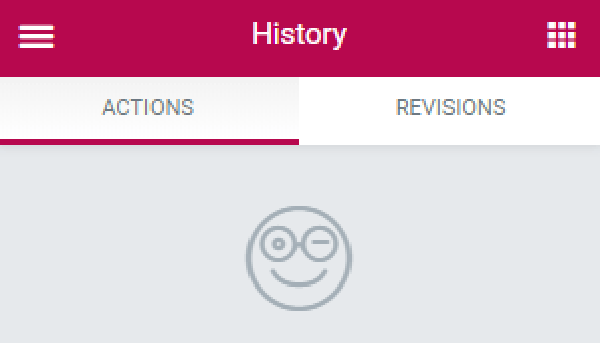
- Under the Actions tab, you’ll see a list of elements you’ve added and the types of change you made. This will help trace back your steps.
- Everytime you update a page, a new revision is created. Under the Revisions tab, you’ll see a list of all the versions of a page that were created. It mentions the date, time, and creator of the revision. Now you can easily switch between revisions and revert to any previous one.
Massive Library of Widgets
Elementor has an ever-growing selection of widgets.
What does that mean for you?
You have endless creation possibilities for your site. So you’ll find widgets for basic web page elements, like a progress bar or star ratings, or opt for more advanced elements by upgrading to the Pro plan.
Here’s a list of the essential widgets available in the free plan that you may need for your professional WordPress site:
Here’s a list of the Pro widgets if you’re looking for more creative freedom.
The Pro plan also offers widgets for theme elements such as headers, footers, breadcrumbs, etc., to help you build and customize other aspects of your WordPress site.
And if you want to design a complete online store, there’s a library of WooCommerce widgets too. More on this later on.
Elementor Will Save You Countless of Hours
As an advanced WordPress page builder, there are several ways Elementor can help save tons of time.
When I first started using it, I saved 5 hours a week. But that’s my story. Imagine the time you’d save if you have multiple sites?
So what features helped save my time?
As I mentioned earlier, the site comes with functionalities that empower you to build a beautiful website. But additional features like pre-built templates and blocks, inline text editing, and real-time previews, really facilitate the creation and editing process. You can add elements or tweak page aspects and see the effects immediately.
On top of that, Elementor has a huge ecosystem around it, so developers are constantly working on creating more useful add-ons and templates to reduce the time you need to launch a website.
Global Widgets
It’s common to want to use a specific widget in multiple places on your WordPress site. Elementor allows you to save any such widget as a Global Widget, giving you full control over it. Now you can simply edit this widget once – all changes are instantly and automatically updated everywhere else.
Moreover, by saving it as a Global Widget, you can save the widget as a template and reuse it on multiple pages.
Note: This feature is available only in the Pro version.
To create a Global Widget, all you need to do is go over to the widget you want and click on the ‘Save’ option. Once you give it a name and save it, you can easily use it on other pages on your site.
You’ll notice that the standard blue outline of a widget turns yellow once it’s saved as a Global Widget.
Design Entire Themes
One of my favorite features of Elementor is its unique Theme Builder. However, it’s only available on Elementor Pro.
So what’s so special about it?
Elementor’s Theme Builder makes the web design process entirely visual and code-free. It's like a web design cheat code 😉
To help you understand what I’m trying to say, imagine it as a drawing board that offers a bird’s eye view of your entire WordPress site.
You’ll be able to customize, modify, and manage the core elements of your theme across multiple pages, including the header, footer, single post template, global page templates, product page, blog archives, etc.
Moreover, with instant access to all design aspects, designing your website couldn’t get any easier – and quicker.
I haven’t come across many themes or plugins that offer such a solution.
Build a WooCommerce Store
Want to create your own WooCommerce store?
No problem!
Elementor Pro can help, irrespective of your WordPress theme.
You can use any of the pre-designed product page templates from the library, or create a custom product page from scratch using the WooCommerce Widget I mentioned earlier.
Using the WooCommerce Builder which is quite similar to the Elementor Theme Builder, you can quickly design both single product pages and your shop archive page(s).
So go ahead and add elements like product titles to prices, add to cart buttons to upsells to your pages.
Create Popups
Popups are a great way to catch a visitors’ attention by announcing a sale, offering special coupons, or launching a new product line.
Or you can use popups as forms to help convert visitors into customers or gather information about your target audience.
Elementor Pro includes a popup builder. It’s just easy to build a popup and form as there is no coding required. Simply use the same visual, drag-and-drop popup builder to create unlimited custom popups or forms.
You can build different types of popups and discover more efficient marketing solutions, from email opt-in to login/registration to CTA. Plus, you can control the size and place they are displayed, such as:
Elementor’s popup builder allows you to set popup trigger rules. For example, a popup can be displayed after:
- X seconds
- A certain amount of content is scrolled
- X number of clicks
- Specified time of inactivity
- X pages viewed
Furthemore, you can limit aspects, such as:
- The number of times a popup is displayed
- Show popups only to visitors from a particular location
- Specific device users
Third-Party Marketplace
Looking for additional features beyond the official Elementor Pro add-on?
No problem!
If there’s anything Elementor can't do, just integrate it with another tool and BOOM it'll do it. That's what makes it so good!
Go ahead and browse the list of all tools that Elementor integrates with and find the extensions for your business.
Right-Click Features
The right-click feature is a unique feature to Elementor. It’s a very convenient editor feature for this page builder plugin, making the process much faster.
A right-click option appears on every page, section, column, and widget handle.
For instance, if you right-click on the following element:
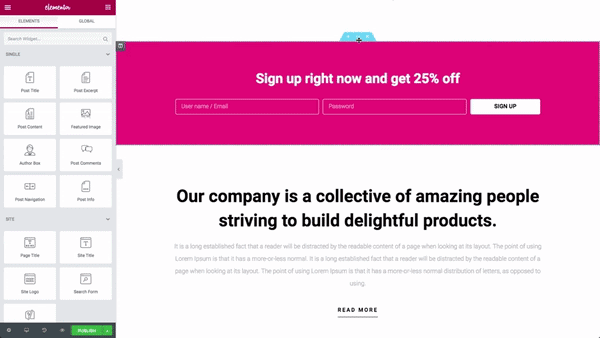
You’ll see the following:
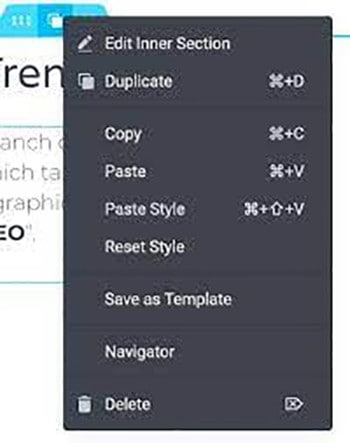
Now you can duplicate, copy, and paste it anywhere on the same page or in multiple pages as well!
Dynamic Content
To unlock this feature, you will need to upgrade to Elementor Pro.
With dynamic content, you can take content from your website and automatically insert it into your Elementor designs. Now that’s one powerful feature to have, especially for the Theme Builder and Elementor WooCommerce Builder where there’s a lot of dynamic content.
The widget’s content will be populated with content from custom fields on your site. Moreover, any changes will be updated automatically across your site.
For instance, if you’ve selected a particular font, it will be used in all your site titles. So while the text in your titles dynamically changes according to the page that is being viewed, the font stays the same.
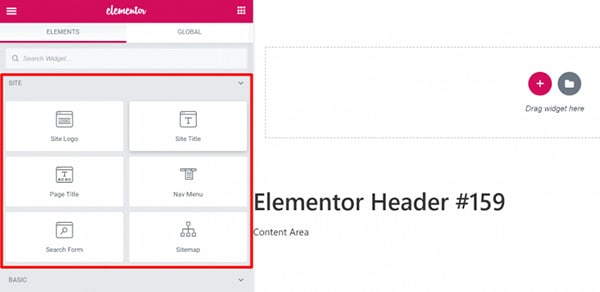
But beyond these set dynamic widgets, you can also insert dynamic content (text and images) in other regular widgets. Simply open the widget’s settings to see if it’s eligible for dynamic content by searching for the Dynamic Tags icon.
Custom CSS
Generally speaking, Elementor offers more control over the style, page layout, and design settings than other WordPress page builders.
For example, you’ll access advanced options such as:
- Motion effects
- Background
- Border
- Custom positioning
- Shape dividers
And more.
But if these built-in settings aren’t enough, Elementor Pro provides you the freedom to tweak your design. Now you can add custom CSS directly to individual elements.
This allows you to make changes to your site’s appearance, such as its fonts, colors, layout, background, and anything else not that you couldn’t reach with the drag-and-drop builder.
In short, custom CSS offers more control over the way your WordPress site looks. However, this feature is more relevant to those who are familiar with coding.
What really makes this feature convenient is that you write the actual CSS code without leaving the interface. That means you can easily customize every Section, Column, and Widget to help build unique and interactive designs.
Multilingual Sites
In order to connect with different target audiences across the globe, you may need to change the language of your website. Both Elementor and Elementor Pro allow you to seamlessly build pages in another language.
Simply go to WordPress Dashboard and open the Settings tab.
Select the language you need to use from the WordPress admin. Elementor supports 59+ languages within its framework and it is compatible with right-to-left (RTL) languages such as Arabic.
Furthermore, since Elementor supports RTL typography, developers can add other RTL languages.
To ensure changes are active, you will need to update the changes. From the WordPress Dashboard, open the Updates tab, and click on the Update Translations button.
You also choose to use translation plugins like WPML or Polylang.
How Easy is it to Learn Elementor?
By now, you’ve got a pretty good idea about how cool these Elementor features are.
Okay, let’s face the elephant in the room.
So exactly how easy is it to learn how to use Elementor?
Very easy!
Here’s why …
Overall, the Elementor page builder is fairly easy to learn. You simply need the time to understand the page/structure hierarchy and how to use its features. And that is true for any new tool.
So take the time to explore all that the free Elementor has to offer before subscribing to the paid version.
Customer Support
Elementor provides several customer support touchpoints.
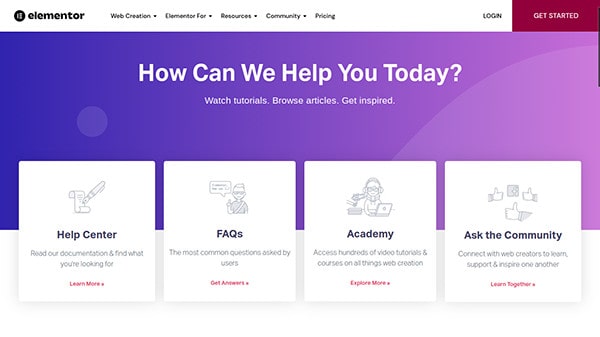
You can:
- Read the extensive online documentation and guides to learn everything about this page builder plugin
- Browse through FAQs
- Watch tutorial videos and webinars
- Reach out to the social media Elementor community on Facebook and GitHub
- Email a support ticket
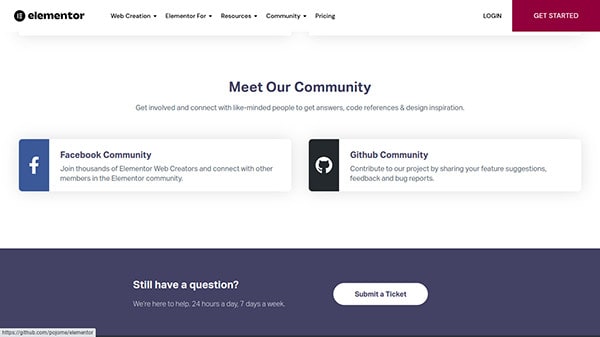
Besides all these options, Elementor Pro users can get premium customer support 24/7 as well.
On average, the Customer Support team typically responds within 24 hours. But if you subscribe to the Studio or Agency plans, you will be in contact with Elementor’s VIP Support team. As priority clients, you’ll receive a response to your ticket in under 30 minutes.
But sometimes you may need extra help to finish a project.
No problem.
Elementor has a lineup of expert designers, developers, and marketers) to help you get the job done. This option is currently available free of charge for Elementor Pro users.
Simply search the network of professionals based on expertise, services, skills, language, and price. This helps you find, hire, and collaborate with the right individual.
Plus, you can browse through their portfolio to help you get an idea of what they are capable of.
Elementor Pricing
Elementor has a free and paid version. Let’s look at each one more closely.
Elementor Free
The free version of Elementor is the ideal option if you are not familiar with page builders and want to test the platform. It comes packed with all the necessary features you need to create a memorable experience, including the drag-and-drop editor, responsive design, vast collection of basic widgets and templates, etc.
Even though it offers basic features, it’s pretty powerful.
However, if you’re looking for advanced features to enhance your site’s functionality, then you’ve got to go beyond the free plan. There are multiple paid subscription plans with different pricing structures to match your budget.
Keep in mind that Elementor Pro does not replace the free version. It’s simply an add-on, so you can continue to use the same Elementor interface but with more features.
Essential
The cheapest paid Elementor plan comes with a $49/year price tag. With this plan, you get all the basic features plus additional premium page templates and widgets. You get premium support for one website.
Advanced
This plan offers the same features as the Essential plan, but it covers a license for 3 websites and is priced at $99/year.
Expert
Priced at $199/year, this plan is for 25 sites. And it’s the most popular Elementor plan. Besides the features highlighted above, you will get an Elementor Expert Profile. Besides getting additional help on your projects, you can also showcase the ones you’ve completed in Elementor to get new clients.
Studio
100 sites for $499/year is a good bargain, especially if you throw VIP Support into the package.
Agency
This is the biggest subscription plan – 1,000 sites for $1,000/year.
Who can benefit the most from each of these subscription plans?
I recommend Elementor Pro’s Essential and Advanced plans if you're on a budget. The extra features will surely help your website stand out from the rest.
On the other hand, the Expert, Studio, and Agency plans allow you to engage in an exclusive Elementor Experts community. This is a great option if you want to hire talented professionals or find work for yourself.
However, the Studio and Agency plans are best suited for organizations and digital agencies that plan to build a lot of websites for their clients.
Elementor Pros and Cons
| Pros | Cons |
| Has a live visual page editor | Can only be used on WordPress websites |
| Works as a front-end visual page builder | Users have complained that Elementor can drag down your site speed |
| Exceptional range of functionality features that are easy to use | Slight learning curve for newcomers to the page building arena |
| Numerous editing tools, including the popular drag-and-drop editor | Some of the recent big updates have had some glitches |
| Offers additional customization options | Free plugin can be limiting for growing businesses |
| Creates a quick, lag-free design experience | |
| Allows users to build custom page layouts and designs without coding experience | |
| Toggle between desktop, tablet, and mobile view as well as customize all element for any device | |
| Has a free plan |
Why Upgrade to Elementor Pro
The free version of Elementor builder provides extensive design opportunities. The easy-to-use interface and visual drag-and-drop editor is ideal for beginner websites who:
- Need to design just basic posts and landing pages.
- Don’t want to deal with custom CSS codes.
But is it enough to build a thriving business?
Nah.
While you can comfortably use the free version in the beginning, you will need a more advanced website with more features to scale your business.
That’s where Elementor Pro can help.
Now you can:
- Work with dynamic content
- Build a custom theme
- Create global widgets
- Produce popups and forms
- Add pricing tables
- And much more.
So if you’re looking for more than just a page builder, then it’s time to upgrade to Elementor Pro.
Elementor Pro Features and Benefits
Elementor Pro is packed with a powerful punch. It comes with 10 extra features that make designing a beautiful website faster, better, and more efficient. If you're serious about building a business, you need to get it.
But one of the best benefits of Elementor Pro is that you don’t need to use a lot of additional page builder plugins. This reduces the chances of plugin incompatibility issues and time you need to learn each new builder plugin.
I’ve mentioned several already. But to give you a clearer picture of what you’ll have access to in Elementor Pro, here’s a short list of everything you’ll have access to:
- Additional pre-designed, professionally-made Elementor templates and blocks
- More design elements and widgets
- Theme Builder to help you design/edit your entire website, from headers to footers and everything in between to create custom pages
- Create and save default templates and designs of widgets
- Custom positioning of widgets
- Dynamic content that pulls information from custom fields within your designs
- Global settings (fonts and colors) that help create a cohesive site design and appearance
- Global widgets
- Popup builder
- Intuitive visual form builder
- WooCommerce builder
- Live custom CSS
You Should Upgrade to Elementor PRO
I recommend the free version if you want to create basic landing pages or add some flair to your current core pages.
And especially if you want to explore everything that Elementor has to offer. Once you understand the potential of this plugin and how it will help create future designs, you should upgrade to the Pro version of Elementor.
More specifically, who should consider getting Elementor Pro?
You should definitely upgrade if you:
- Are a marketer and are serious about building better-performing websites.
- Want to build more web content than just landing pages.
- Want to create a custom theme for your entire site or are looking for more customization options.
- Want to access all the templates and widgets that Elementor has.
- Need global widgets that can be reused on multiple pages.
- Have a WooCommerce store.
- Are comfortable using CSS.
If this sounds like you, get Elementor Pro today.
Does Elementor Live up to the Hype?
Yes, it does.
Elementor’s drag-and-drop page builder is easy and intuitive to use. It offers full control over the design of your WordPress website – without the need to know how to code.
So it’s not surprising that Elementor is the most popular WordPress plugin. After all, it’s a dependable solution for designers and front-end developers all around.
But why do I like Elementor?
Because it’s packed with tons of features to allow me to build a professional-looking website. Plus, I don’t need to add other plugins to my site to get the same functionality as Elementor.
But what really seals the deal for me is that, for less than $50 a year, I can create anything on my website without the need for any coding. That means any beginner on a small budget can easily take their website to the next level with Elementor.
Install Elementor and tell me what you like about the platform!
Elementor FAQ
Do I need to upgrade my WordPress subscription to a Business plan in order to use Elementor?
If you're using WordPress.com, then yes. In order to use custom plugins like Elementor, you will need to upgrade to their Business plan or higher.
You can install Elementor for free on WordPress.org, the self-hosted version of WordPress. However, you will have to pay for and configure your own hosting.
So, at the end of the day, it’s up to you.
What do I need to successfully use Elementor?
Since Elementor is a WordPress plugin, you’ll need to have a working WordPress website before you can install this plugin, whether it’s on the self-hosted WordPress.org or the WordPress.com (Business plan and above).
But besides this, Elementor recommends the following server requirements:
- PHP 7+
- MySQL 5.6+
- WordPress memory limit of at least 128 MB, ideally 256 MB
Are all Elementor templates free?
Elementor’s Free plan offers free access to more than 40 full-length page templates and over 100 Block templates to build various sections of your website. Moreover, you’ll also have access to countless royalty-free stock photos.
However, there are many other professionally designed templates on Elementor. But these are locked for Elementor Pro users.
If you subscribe to any one of Elementor’s paid plans, you can get access to more templates, widgets, and features. There are over 300 premium Page templates and over 100 premium Block templates.
Can I create my own template on Elementor?
Elementor has a library of ready-made templates. But you can also create a template from scratch. This allows you to use the same elements on multiple pages on your entire site.
All you need to do is save your template under the ‘My Templates’ tab. And since Elementor works with all WordPress themes (version 5.0 or higher), you can export your theme and use it on other WordPress sites. This is a great feature for anyone who builds websites for clients.
Just remember that when you build your site entirely from scratch, that is, without using Elementor templates, it won’t be mobile-responsive. Simply use the Mobile Editing feature to create a separate version suitable for mobile devices.
What happens to my site if my subscription expires?
When your license expires, your website will look the same as before. Nothing will change on the front end. However, you won’t be able to make any future updates, edit, support, or security fixes once your subscription expires. Furthermore, you won’t be able to use any of the premium elements and templates from Elementor Pro.
Is Elementor the best page builder?
Elementor is a great website builder with plenty of design flexibility. And it’s way better than the regular WordPress editor.
But since Elementor is a WordPress plugin, that means it only works on WordPress sites.
So for anyone who doesn’t have WordPress, there are dozens of other page builder tools with the same drag-and-drop editor and design capabilities that Elementor has.
Some of the best page builders to try include. Some of them can be used to build full-on websites like Elementor, others simply help with landing pages and funnels.
- Hubspot
- Leadpages
- Instapage
- Clickfunnels
- Unbounce
- Wishpond